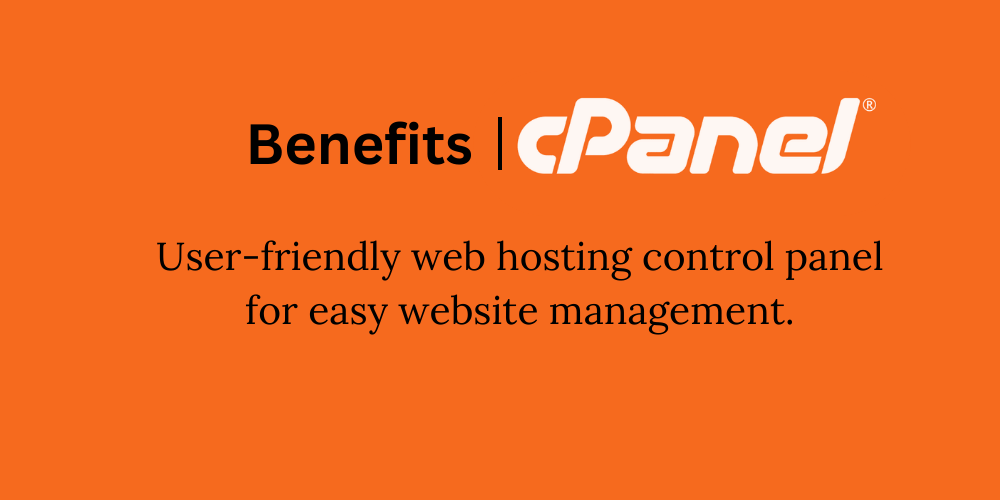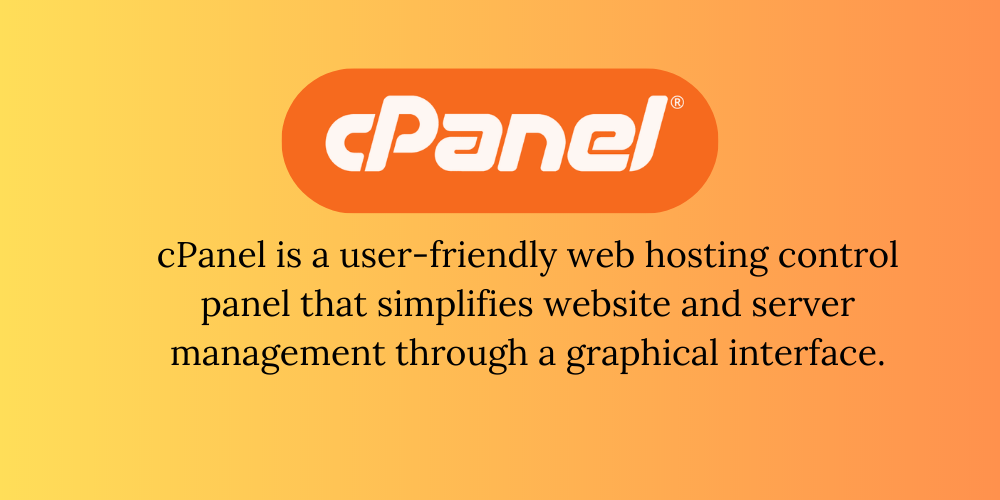What is cPanel and how do I use it to manage my hosting account?
what is a cpanel?
cPanel is a widely used web hosting control panel that provides a graphical interface and tools for managing various aspects of your hosting account and website. It simplifies tasks that would otherwise require technical knowledge and command-line skills. cPanel is designed to be user-friendly and is often provided by hosting companies to their customers.
Here’s an overview of how to use cPanel to manage your hosting account:
- Accessing cPanel: Typically, you can access cPanel by logging into your hosting account and finding the cPanel icon or link in the control panel. The URL to access cPanel is usually
http://yourdomain.com/cpanel, replacing “yourdomain.com” with your actual domain name. - Logging In: Enter your username and password provided by your hosting provider to log into cPanel.
- Dashboard: Once logged in, you’ll see the cPanel dashboard, which displays various icons and sections for different functions.
- Managing Files: Use the “File Manager” to upload, delete, and manage files on your website. You can organize your website’s directories and files here.
- Managing Databases: You can create and manage databases using tools like “MySQL Databases” or “phpMyAdmin.” Databases are essential for applications like content management systems (e.g., WordPress).
- Email Management: Use the “Email Accounts” section to create and manage email addresses associated with your domain. You can set up forwarding, autoresponders, and more.
- Domain Management: In the “Domains” section, you can add or manage addon domains, subdomains, and domain redirects. This is where you can configure how your domains point to different parts of your hosting account.
- Website Builders: Some cPanel installations include website builders like “SitePad” or “SiteBuilder,” which allow you to create websites using templates and a drag-and-drop interface.
- Security Settings: Manage security settings like SSL certificates, IP blocklists, and password protection for directories.
- Metrics and Analytics: View statistics about your website’s traffic, bandwidth usage, and more using tools like “Awstats” or “Webalizer.”
- Backup and Restore: Some cPanel installations offer backup and restore options, allowing you to create backups of your website’s files and databases.
- Software Installation: You might find tools like “Softaculous” that allow you to easily install applications like content management systems, forums, and more.
- DNS Management: Configure domain name system (DNS) settings, such as creating and managing DNS records like A, CNAME, MX, and TXT records.
Remember that different hosting providers might have slightly different versions of cPanel or additional tools integrated into their control panels. If you’re new to cPanel, it’s a good idea to explore its various features gradually and refer to your hosting provider’s documentation or support if you have specific questions or encounter any issues.
How to Enable Two Factor Authentication on Your cPanel
For more updates and insights, follow us on Twitter @webcomcloud.