How to Enable Two Factor Authentication on Your cPanel
How to Enable Two Factor Authentication on Your cPanel
Two-factor-authentication is used to ensure your server is not compromised with lost or shared passwords. To login to your cPanel you must use two method of authentication; the cPanel username and password and a special generated code. You are required to install google authenticator to be scan the generated code.
1. Login to the cPanel, use the URL that was provided i.e. yourdomainname.co.ke/cPanel, then enter the cPanel login details to access the cPanel
2. On the cPanel under ‘security’ select ‘Two-Factor Authentication’
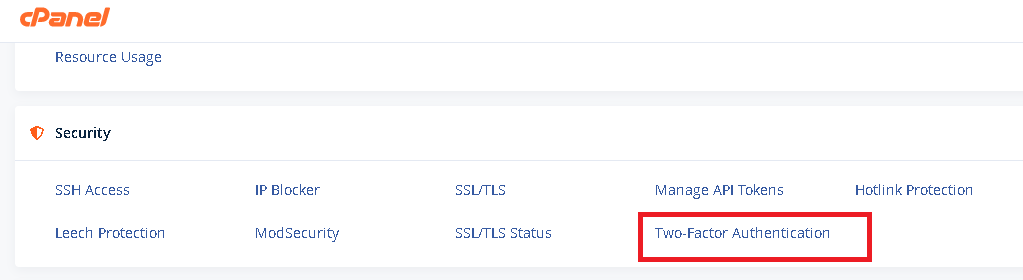
3. On the new window click ‘ setup two-factor authentication’
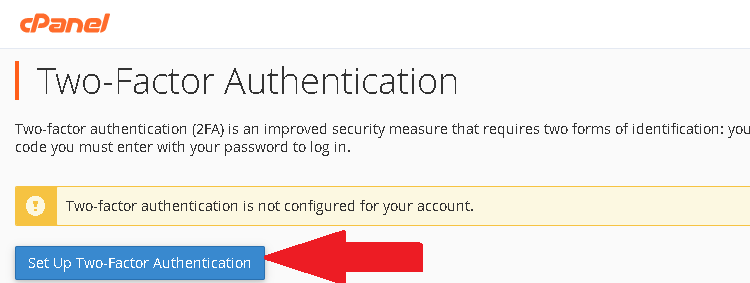
4. On the new window, you can now setup the two-factor-authentication, use the google authenticator app to scan the QR code then enter the security code generated by your authentication app then click on ‘configure two-factor-authentication’, you will receive a success message to confirm that two-factor-authentication has been configured.
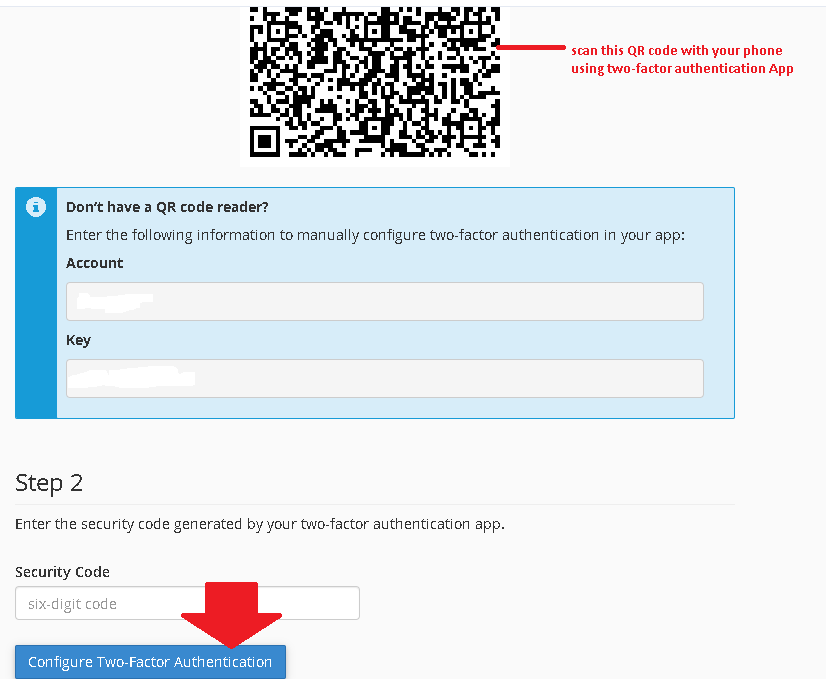
To purchase web hosting and domain click here
For more updates and insights, follow us on Facebook @webcomcloud.