How to Upload Your Website Files
How to Upload Your Website Files On the cPanel
1. Login to the cPanel, use the URL that was provided i.e. yourdomainname.co.ke/cPanel, then enter the cPanel login details to access the cPanel
2. On the cPanel search for ‘File ’Select on ‘File Manager’

3. On the new window, Look for the public_html directory. The public_html directory is your web root, the directory in which you want to store all your website files. Click on ‘public_html’.

4. On the new tab select ‘upload’ on the toolbar, to upload your website files. On the new window upload the website files in zip file format. Once the bar has turned from blue to green click’ go back’

5. Under public_html you will locate the zipped website file, right click on the folder and select extract. Once the extraction is done you can delete the zipped file.

6. Double click on the extracted “website files folder” and all the website files will open. On the toolbar, click on ‘Select All’ to highlight all the website files. On the tool bar click on ‘Move’ to move files from the website folder to public_html which is the directory root. Edit the path from/public_html/mywebsitefiles to /public_html and click ‘Move Files’
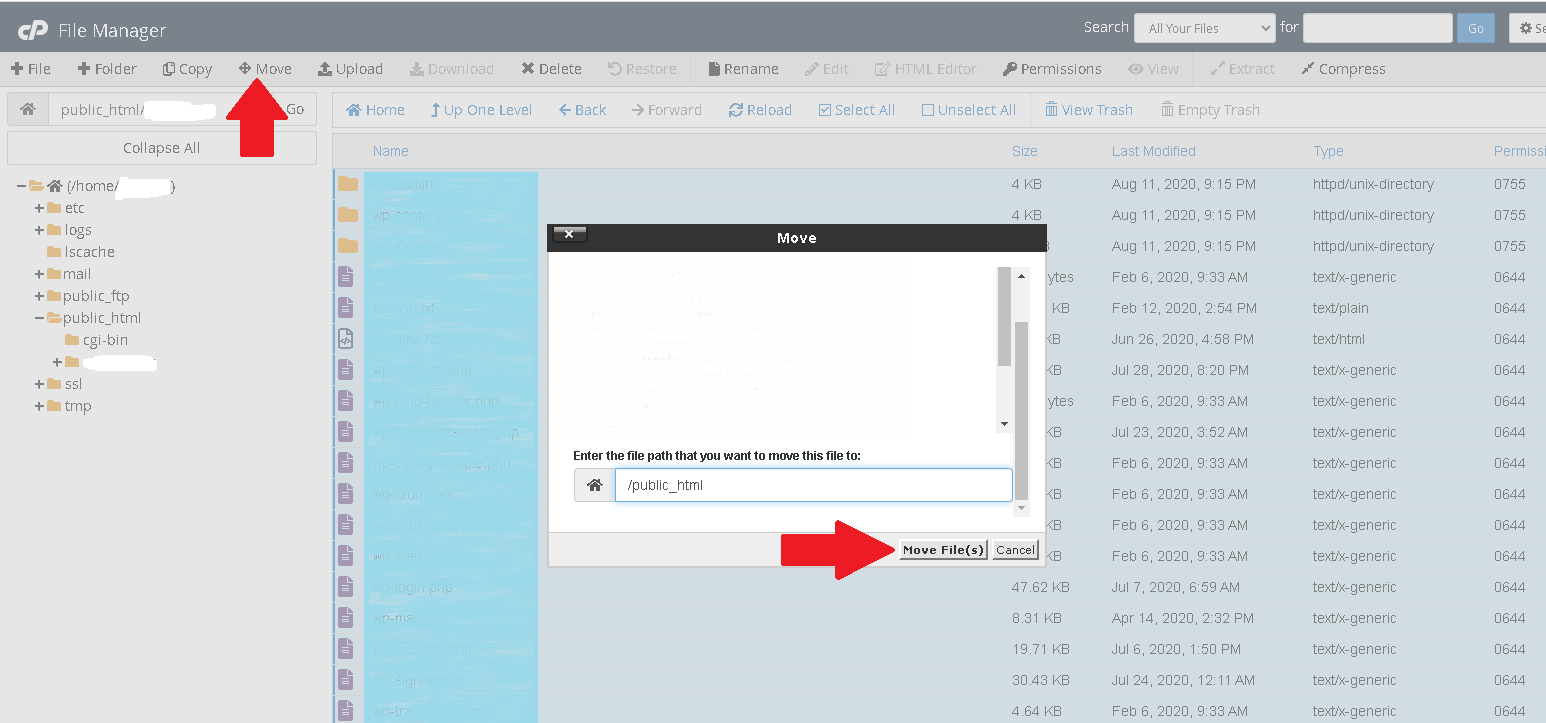
To purchase web hosting and domain click here
For more updates and insights, follow us on Facebook @webcomcloud.