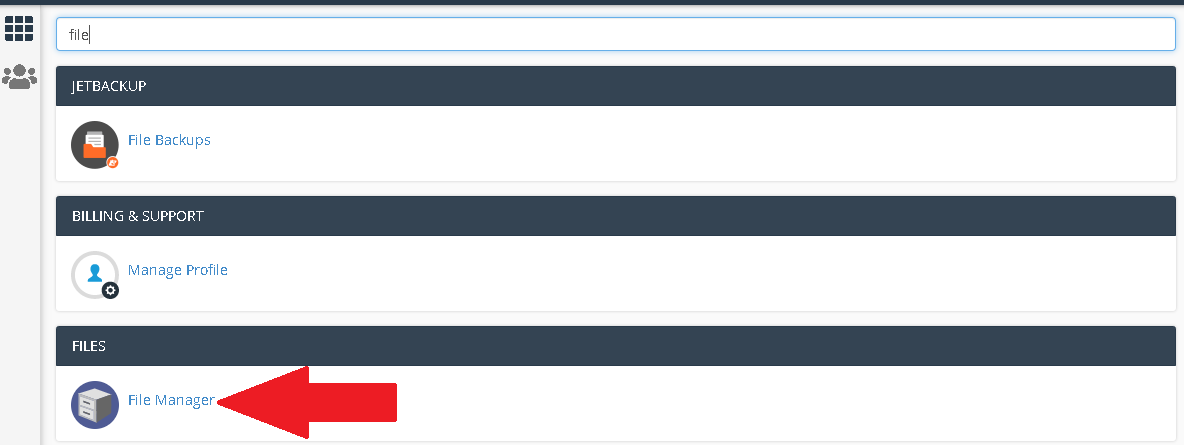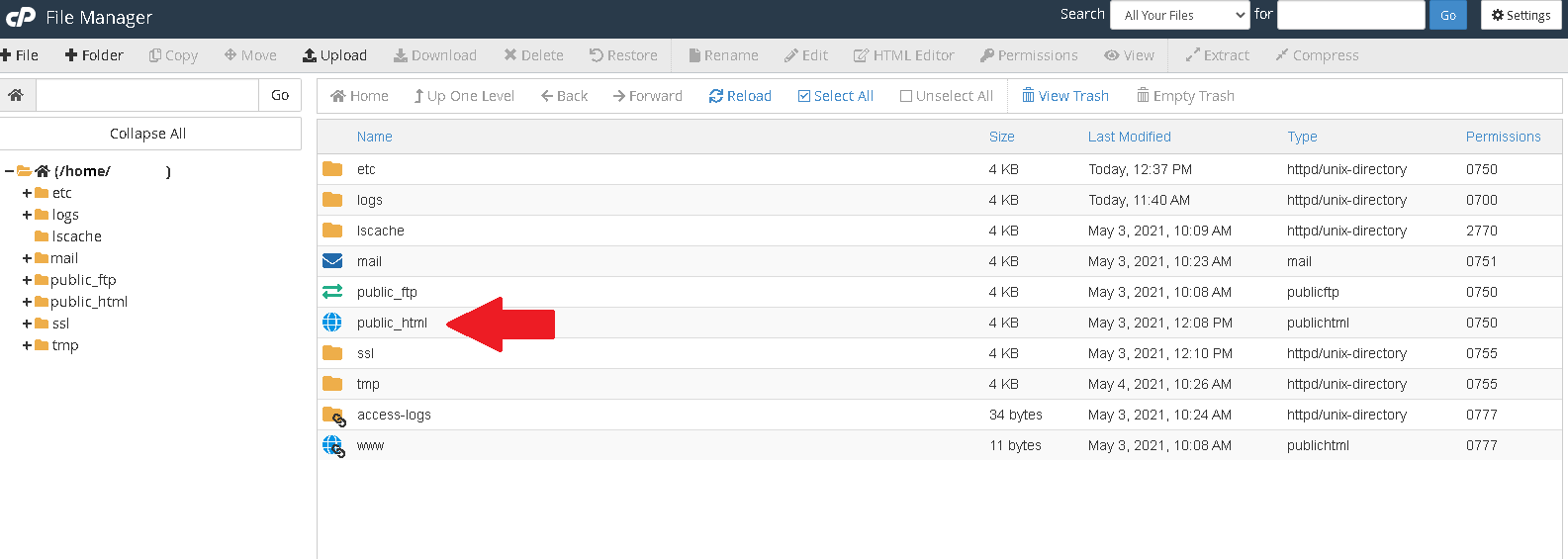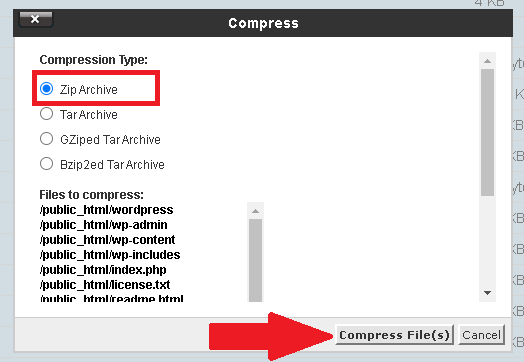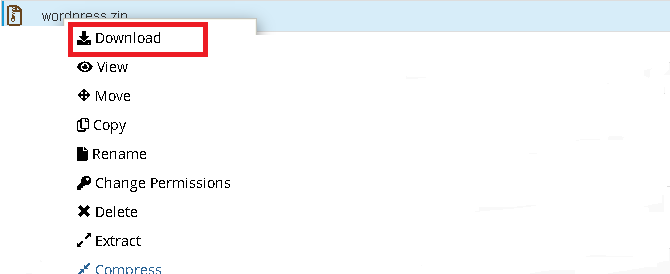How to Download Website Files From the cPanel
How to Download Website Files From the cPanel
1. Login to the cPanel, use the URL that was provided i.e. yourdomainname.co.ke/cPanel, then enter the cPanel login details to access the cPanel
2. On the cPanel search for ‘file manager’
3. On the new window select ‘public_html’ this is the directory that stores your website files
4. On the new window select on the option ‘select all’ on the task bar, to select all the website files. Then right click and select the option ‘compress ’
5. On the pop-up window click ‘zip archive’ to compress the files in ZIP format then click ‘compress file(s)’
6. A zip folder will be created, right click on it and click ‘Download’
To purchase web hosting and domain click here
For more updates and insights, follow us on Facebook @webcomcloud.