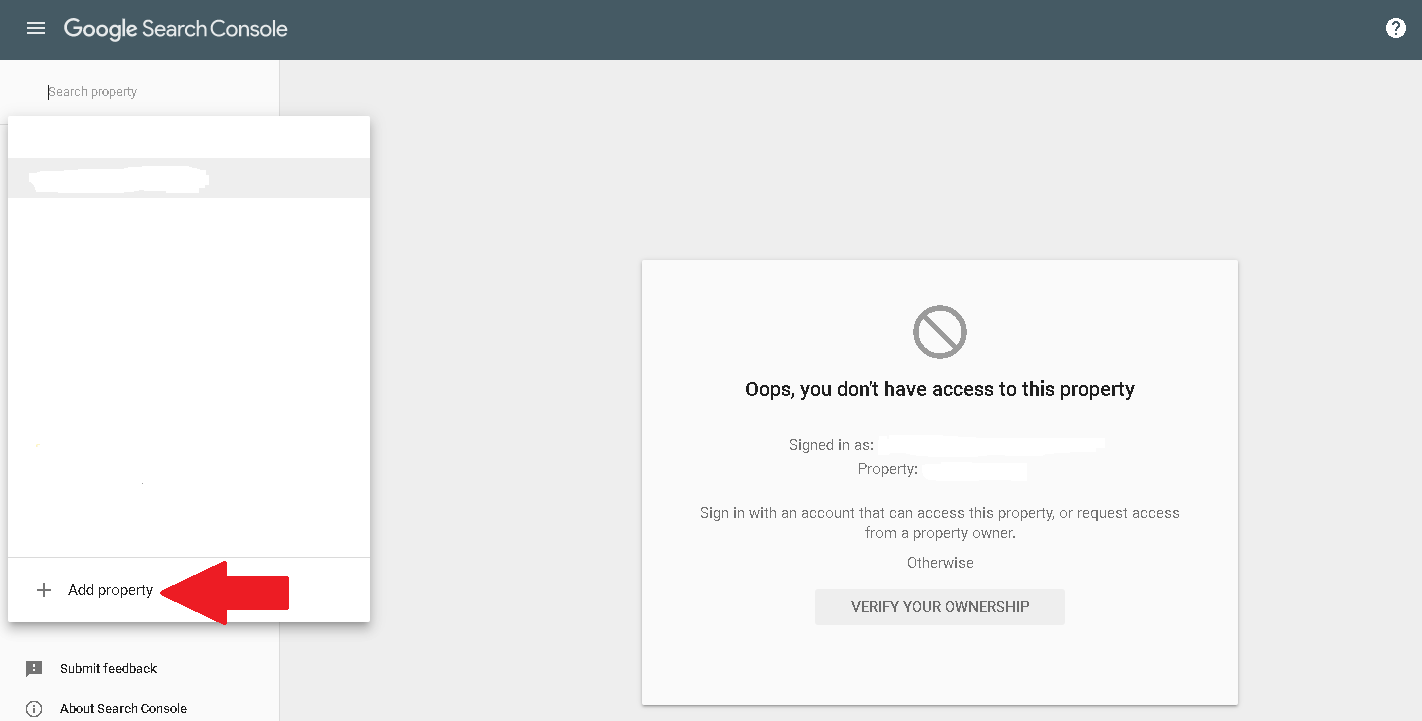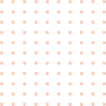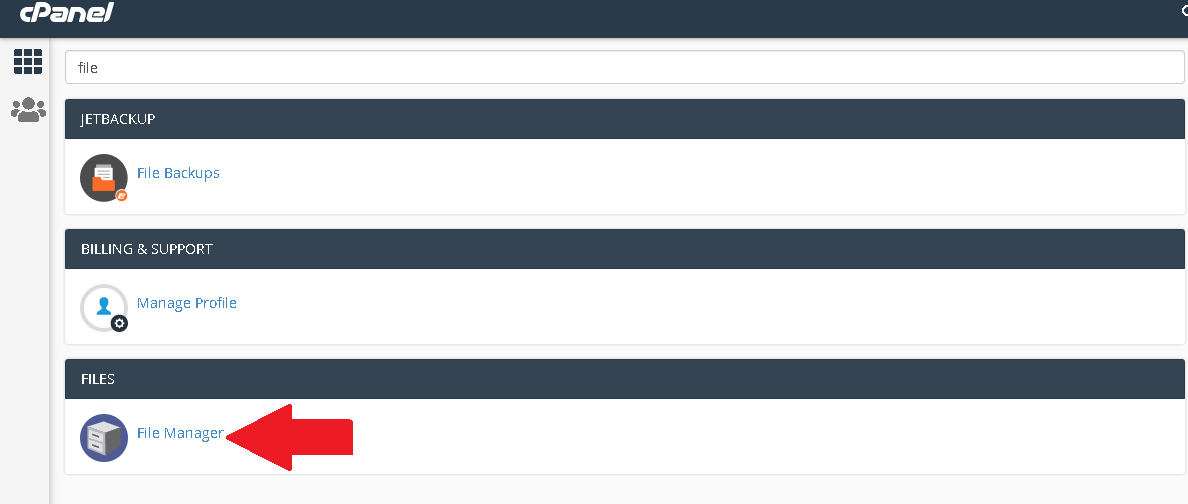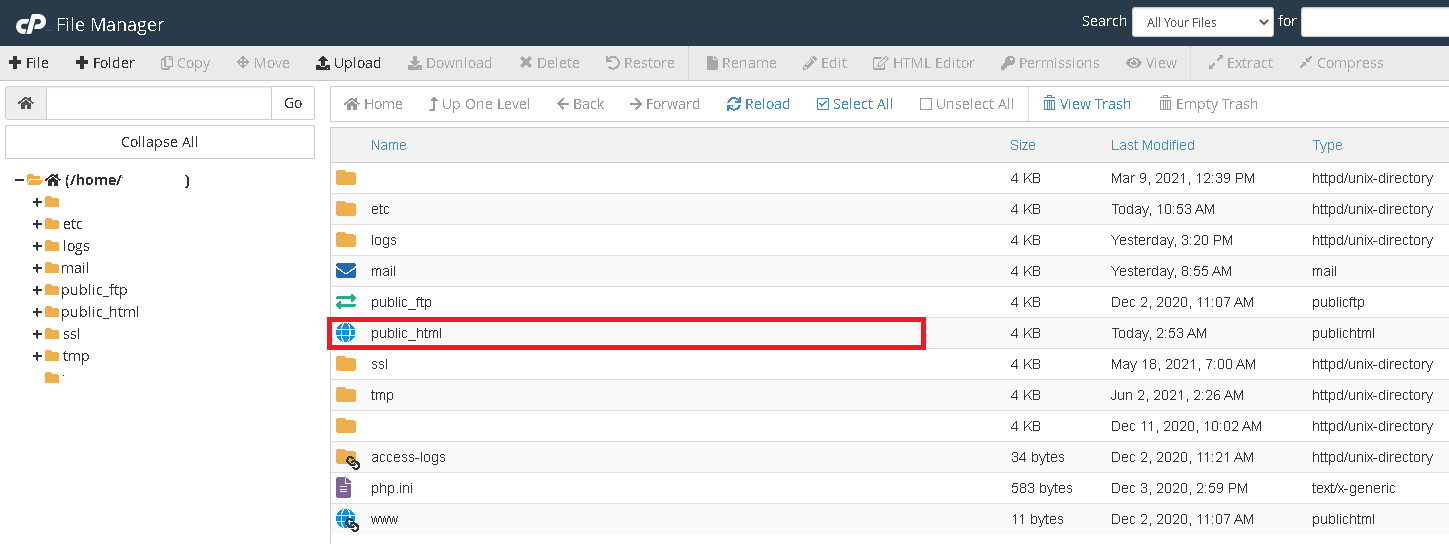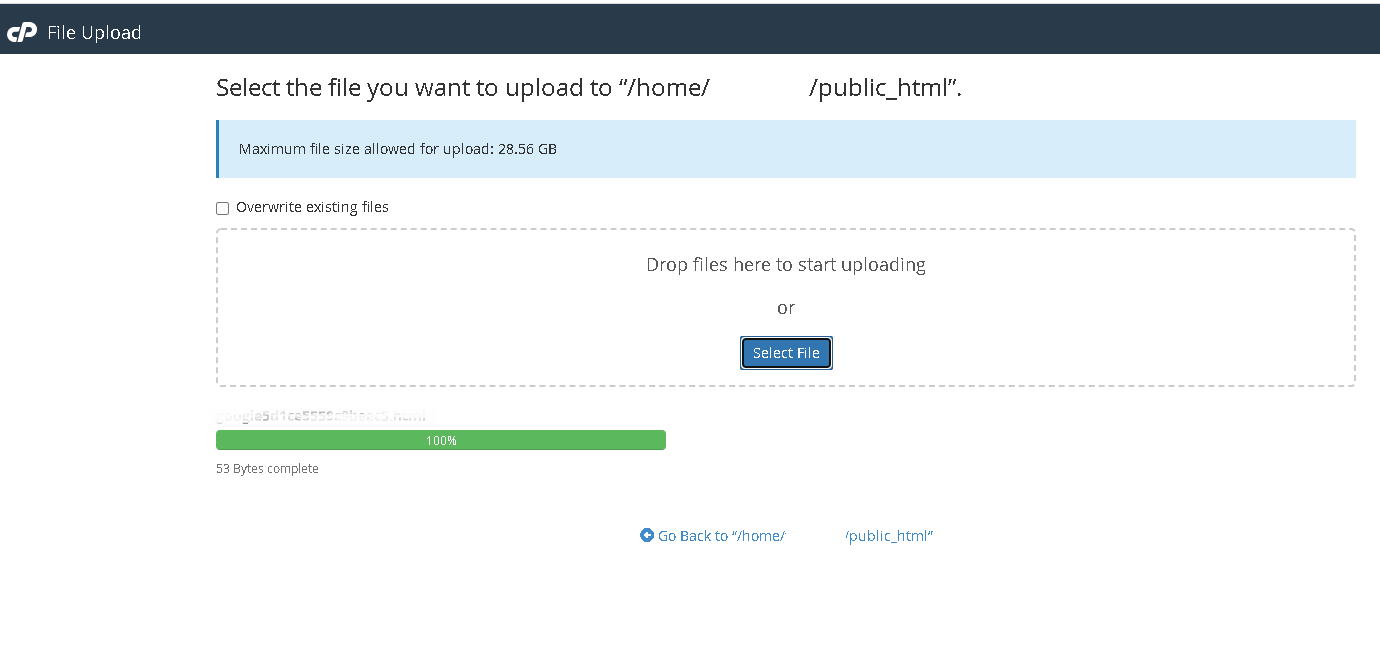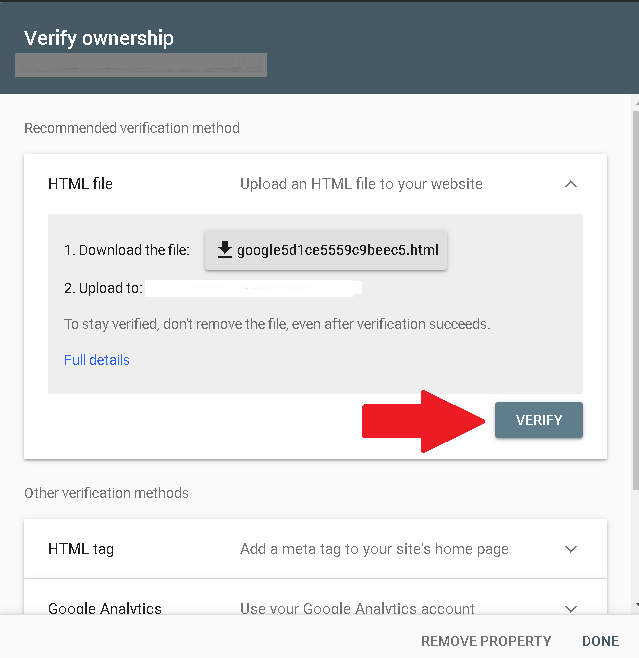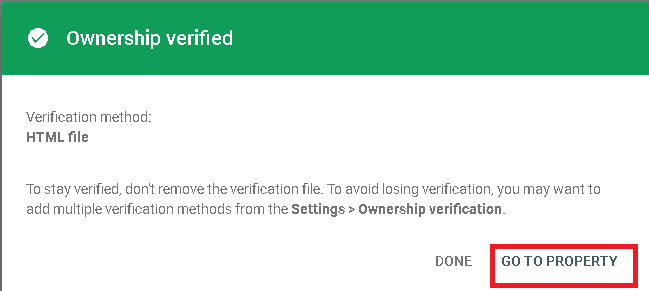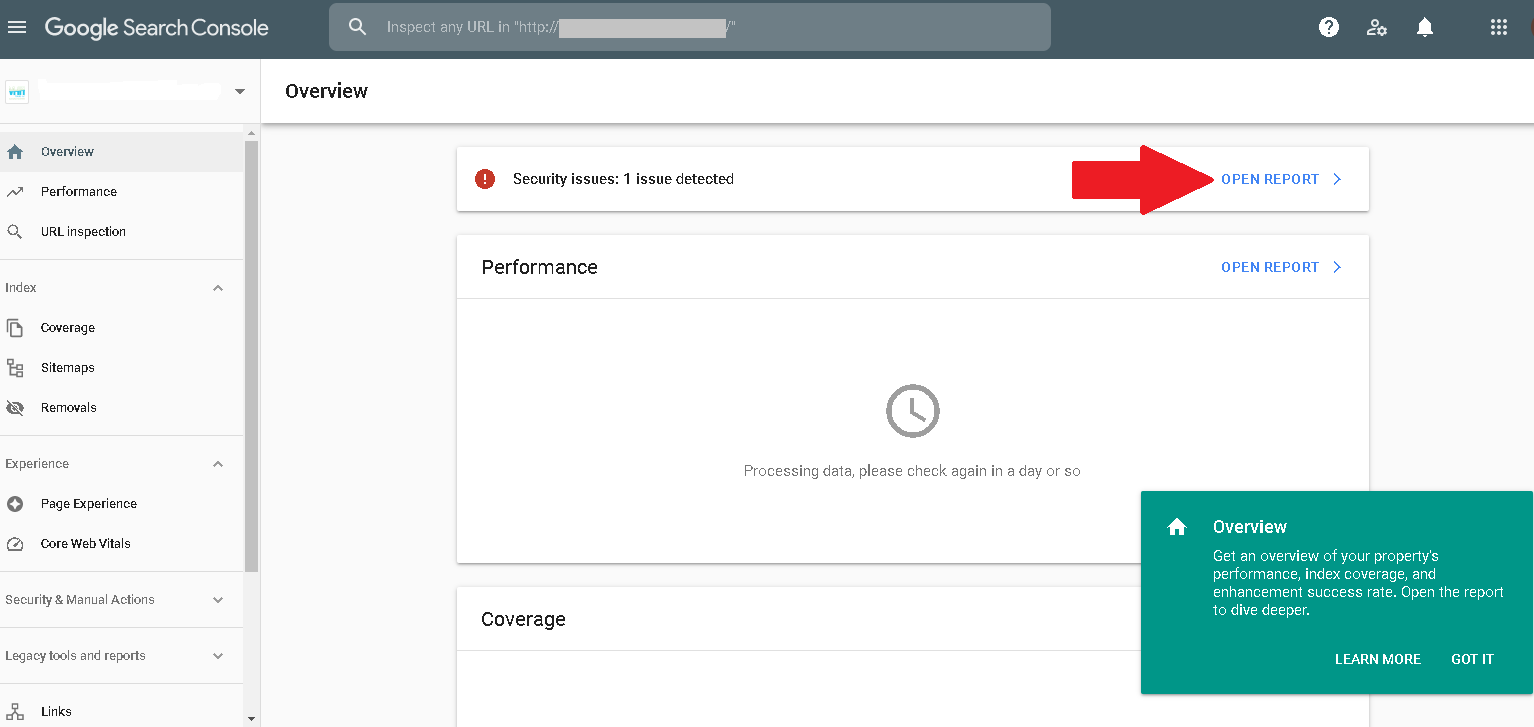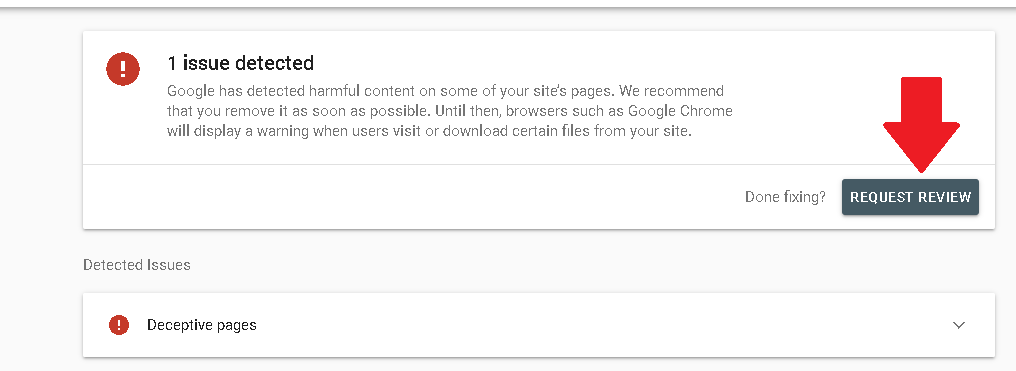How to Resolve Deceptive Website Issue
How to Resolve Deceptive Website Issue
When you try to access your website and it shows a display like this.
Use google search console, the google search console is used to locate the affected website pages. Use the following link to access google console .On the new window on the search property click on the dropdown arrow and click on ‘Add property’
On the new window enter the website URL and click ‘continue’
On the new tab after the URL verification, you will be prompted to verify the ownership of the website. Download the file that is given and upload it to your website files on the cPanel.
Once you download login to your cpanel and search for file manager to access your website files
On the new window, select public_html where the website files are stored.
On the new tab select upload on the task bar to upload the ownership verification file
On the new tab upload the verification file that you had downloaded
Once you have downloaded do back to the google console and click ‘verify’, you will wait for google console to check the verification
On the new tab click on’ Go to property’
On the new window under security issue click on open report
Click on request review, you can click on the deceptive pages drop down arrow to view the files that have been added and delete them through the cPanel
On the new window submit the review. now you are done, you can wait for google to review you websites, it takes a few hours.
Inconclusion, you can also read this article on how to change WordPress password via the database using this link https://webcomcloud.com/knowledge-base/how-to-change-wordpress-website-password-via-the-database/?seq_no=3