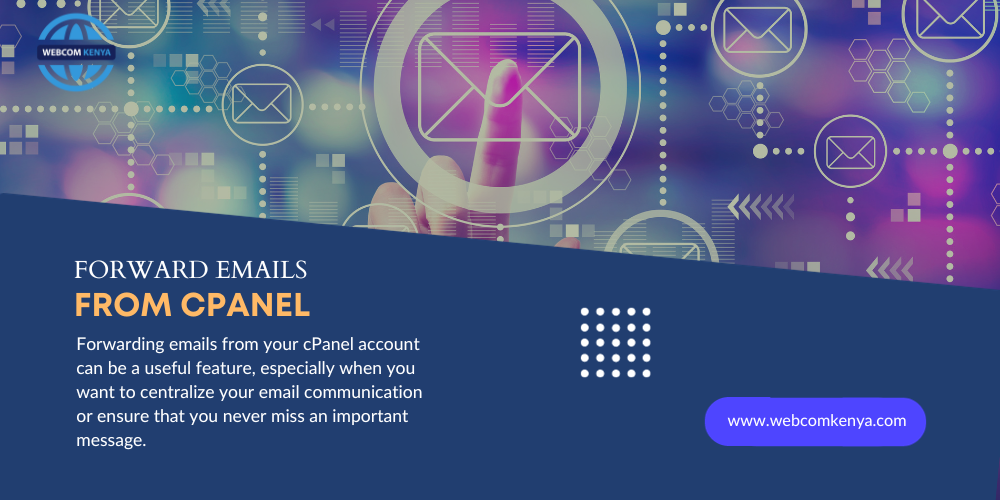7 steps on how to Forward Emails from cPanel
Streamlining Communication: A Guide on How to Forward Emails from cPanel
In the fast-paced digital era, effective communication is essential for both personal and professional endeavors. One tool that plays a crucial role in facilitating communication is email. With the increasing reliance on email for various purposes, knowing how to manage your emails efficiently becomes paramount. This article will guide you through the process of forwarding emails from cPanel, a popular web hosting control panel that provides a user-friendly interface for email management.
Understanding cPanel Email Accounts:
cPanel is widely used to manage web hosting and associated services, including email. If your website is hosted using cPanel, you likely have email accounts associated with your domain. These email accounts can be customized and managed through the cPanel interface.
Forwarding Emails:
Forwarding emails from your cPanel account can be a useful feature, especially when you want to centralize your email communication or ensure that you never miss an important message. Here’s a step-by-step guide on how to forward emails:
- Login to cPanel:
- Open your web browser and enter the cPanel URL provided by your hosting provider i.e example.co.ke/cpanel
- Enter your cPanel username and password to log in.
- Locate the Email Section:
- Once logged in, navigate to the “Email” section on the cPanel dashboard.
- Access Email Forwarders:
- Look for the “Forwarders” option within the Email section.
- Create a New Email Forwarder:
- Click on “Add Forwarder” or a similar option depending on your cPanel version.
- Choose the domain for which you want to set up the email forwarder.
- Enter Forwarding Details:
- In the “Address to Forward” field, enter the email address you want to forward.
- In the “Forward to Email Address” field, input the destination email address where you want to receive forwarded emails.
- Advanced Options (Optional):
- Some cPanel versions offer advanced options such as forwarding to multiple addresses, discarding the email after forwarding, or sending a copy to the original recipient. Adjust these settings according to your preferences.
- Save Forwarder:
- Once you’ve configured the forwarder to your liking, click on the “Add Forwarder” or “Save” button to apply the changes.
Benefits of Email Forwarding:
- Centralized Communication: Forwarding emails allows you to manage multiple email accounts from a single inbox, streamlining your communication process.
- Never Miss an Important Email: By forwarding emails to a primary account, you reduce the risk of overlooking crucial messages scattered across different accounts.
- Efficient Information Flow: Email forwarding ensures that relevant information reaches the right people promptly, fostering efficient communication within teams or organizations.
Whether you’re a business professional, entrepreneur, or individual user, understanding how to leverage cPanel’s features empowers you to take control of your digital communication. By following the simple steps outlined in this guide, you’ll be able to streamline your email workflow, ensuring that important messages reach you without unnecessary delays.
In conclusion, mastering the art of forwarding emails from cPanel can significantly enhance your email management efficiency. This step-by-step guide has equipped you with the knowledge to seamlessly navigate cPanel’s features, ensuring that important communications are directed where they need to be. By harnessing the power of email forwarding, you can streamline your communication processes, save time, and ensure that crucial messages reach the right recipients promptly.
As technology continues to evolve, understanding the functionalities of tools like cPanel becomes increasingly essential for effective digital communication. Now that you’ve learned how to forward emails from cPanel, you’re better equipped to optimize your email workflow and stay connected in the most efficient way possible. Embrace these newfound skills and elevate your email management experience to new heights.
For more updates and insights follow us on Facebook @webcomcloud.