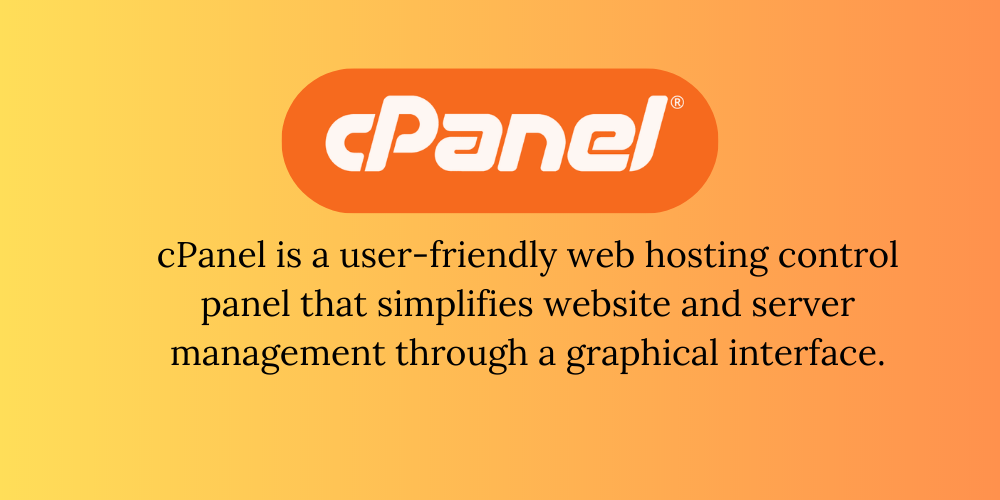How to Change Cpanel Password through Client Area
How to Change Cpanel Password through Client Area
1.Login to your Webcom client area, you will be prompted to enter your email address and password.
Note: your client area password is not the same as the cPanel password.
2. Once you log in, on the tool bar click ‘Services’ then select on the option ‘My Services’
3. On the new window select on the web hosting service, if you have several domains select on the particular one you want to change the cPanel details.
4. On the new window, on the side bar select ’Change Password’
5. You will be prompted to reset your password. Then click ‘Save Changes.
you can also learn more on How to Change Cpanel Password through the Cpanel
For more updates and insights, follow us on facebook @webcomcloud.